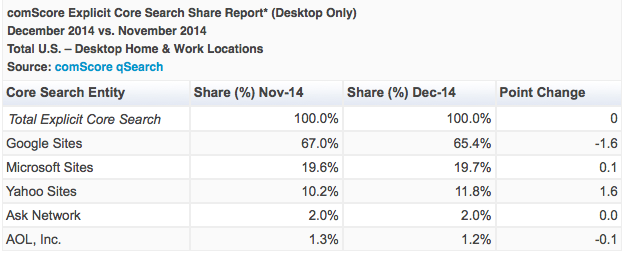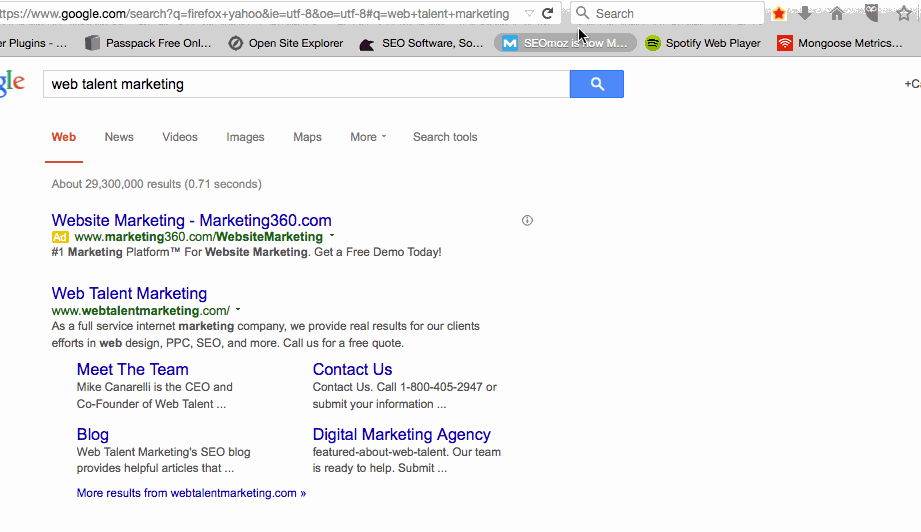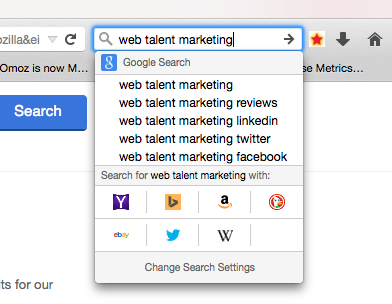With the Firefox/Yahoo deal, Firefox took a stand against Google’s Internet domination and Yahoo took a small chunk of Google’s search share.
As Firefox pushed the Firefox 34 update on users (with Yahoo as the default search engine), Yahoo’s share of paid search clicks peaked at 43% on December 10th. Unfortunately for Yahoo (and not surprisingly) it has only declined to around 36% due to switch-backs.
The latest Comscore data (released in Jan ’15) shows Google declined 1.6% in total search share – which Yahoo increased by. While it may not look like much, Firefox has nearly 100 billion searches per year, so just that small change can mean big money for Yahoo.
If you’re going to Google.com to perform all your searches rather than use Yahoo’s search engine – here’s how you can re-set the Default Search Engine to Google (or Bing, etc) in your browser. I’ve made a short little gif to show you how to accomplish this – and I’ve included written instructions below.
First, open your Firefox browser and click the search bar next to the address bar. You should see a “Search Settings” button display, which you should click.
Second – this settings box will open, where you can select your default search engine. You can also add alternate search engines if you have an obscure one that you like to use.
There isn’t a “save” button, so simply close out once you are done.
Test it out! Go and click on the search bar next to the address bar. If you start typing, it should show the “Google Search” button underneath your query. If it hasn’t been changed, it will show Yahoo.
In the future, you can also choose to search with Yahoo, Bing, etc just by selecting one of the buttons below after typing in your search query. This is handy if you ever want to quickly check how results are displaying for the same query in multiple search engines.